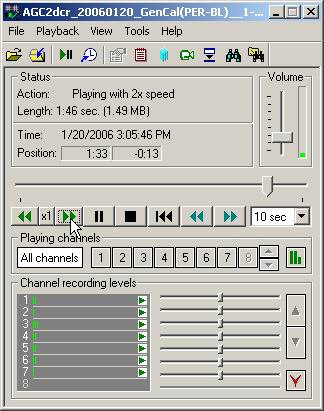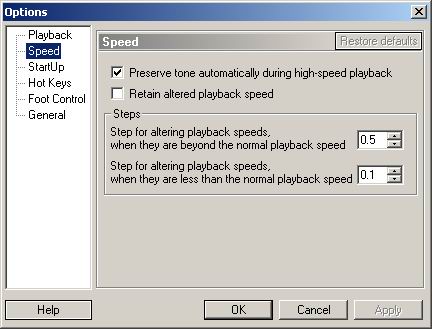Introduction
The Liberty Player can playback at greater than normal speed. By default, the Liberty Player will automatically control the pitch of the playback, to eliminate the high-pitch tone normally associated with high-speed playback of audio. The ability to playback at high speed and the automatic pitch control are quite handy when proof-reading documents that have previously been transcribed.
To increase the speed beyond a normal playback speed, the user should follow these steps:
- Use the Liberty Player to open the file to be played back.
- Click on the Play control button. Once Play has been activated, the original Play button changes into double arrows forward and back.
- Click on the double forward arrows to increase the playback speed. Click on the double arrows back to decrease the playback speed.
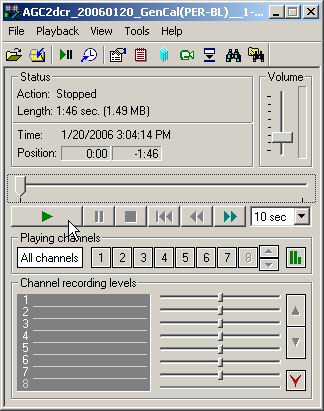
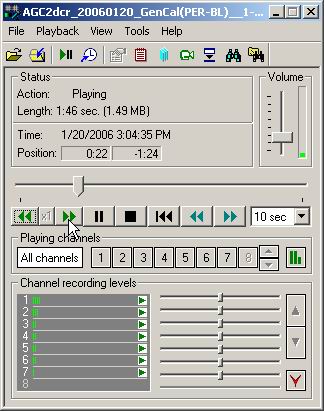
Once the speed has been increased, the Action Status line will indicate the altered playback speed. The double arrows back can be used to return the playback speed to its normal setting. If the Player Hot-Keys are active (View => Options => HotKeys), then you can also control the playback speed through the use of the keyboard. As shown in the screen on the right below, the playback speed settings may be altered in the View => Options => Speed Window.