February 2017
As of Feburary 2017, Antex closed its doors and ceased operations. Although Antex has ceased operations, their website continues to provide access to drivers, including both 32 and 64 bit driver versions for Windows 10. Please see the Antex website for driver download details.
Liberty Recording cannot guarantee that the Antex mixers will continue to work as Microsoft releases updates to the Windows platform. Further, we do not have information regarding the mixer’s ability to work on USB3 ports. So USB3 ports should be avoided, or the USB3 functions should be turned off through the BIOS settings on the PC, if possible.
But, given these caveats, we have always had good experiences with the Antex mixers and there are no reported problems as of Q1 2018.
The DMX8 mixer connects to the PC with a standard USB cable. The driver for the mixer should be installed, prior to connecting the mixer to the PC. The driver install will prompt you to connect the device and power it on.
The image below shows the DMX8 configuration panel. Note that, in the example, the first 7 microphones are configured for Dynamic microphones. The eighth microphone is configured as a condenser microphone with phantom power.
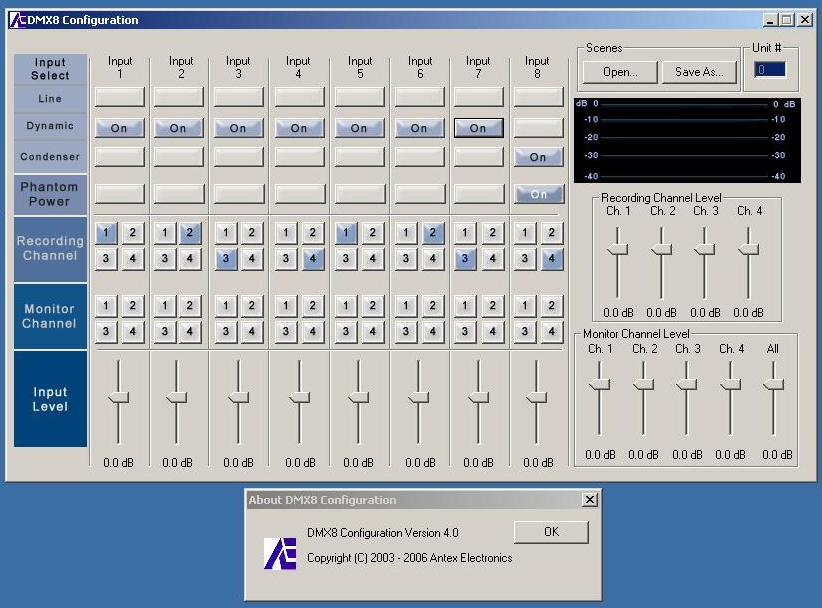
The driver version number can be obtained by right-clicking on the Title bar of the Window.
Sometimes, in order to obtain multiple, independent audio streams from the mixers, the settings in Windows Control Panel need to be adjusted to eliminate duplicate mixer device names. In such a situation, go to the Windows Control Panel => Sounds => Recording tab. You should see a Window similar to the screen capture below.
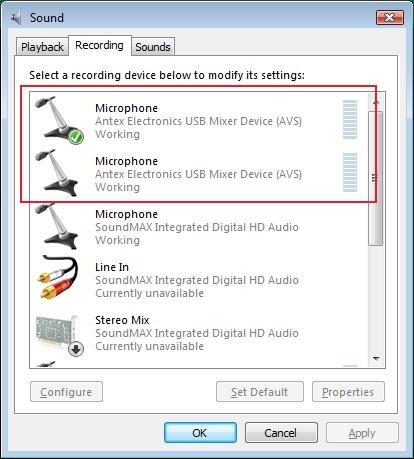
Select one of the Antex microphones definitions and double click on it. The properties for this definition should appear in a new Window, similar to the screen capture seen below.
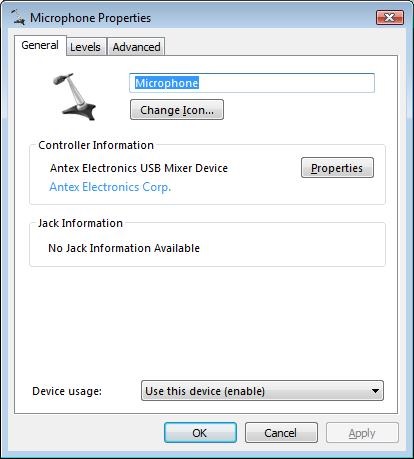
Change the name of the mixer from Microphone to Antex 1 and click OK. Follow the same procedure for the second Antex mixer, but rename it to Antex 2, so that the definitions look like the screenshot below.
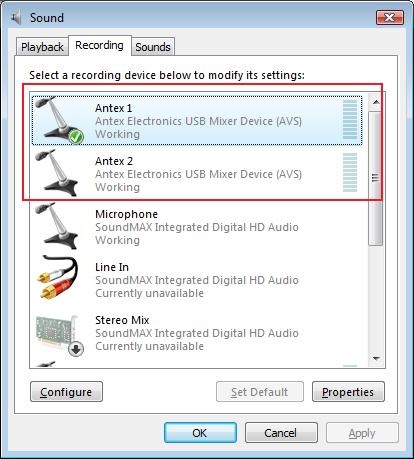
The Liberty Recorder should be configured as shown below.
- Start the Liberty Recorder and go into the Recording tab in the configuration options.
- On the Recording tab, the type of driver must be set to WAVE.
- Select the number of channels you will be using (this mixer supports a maximum of 4).
- Click on Recording devices for channels.
- In the new window, select the Antex devices from the drop down menu and click OK. The configuration should look similar to the screen shot below.
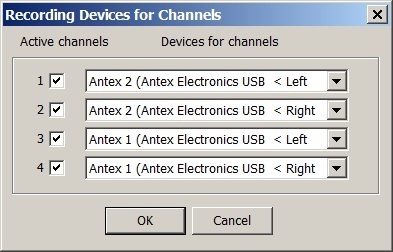
The DMX8 mixer may be tested with Windows Sound Recorder. Use the settings below to test the mixer with Windows Sound Recorder.
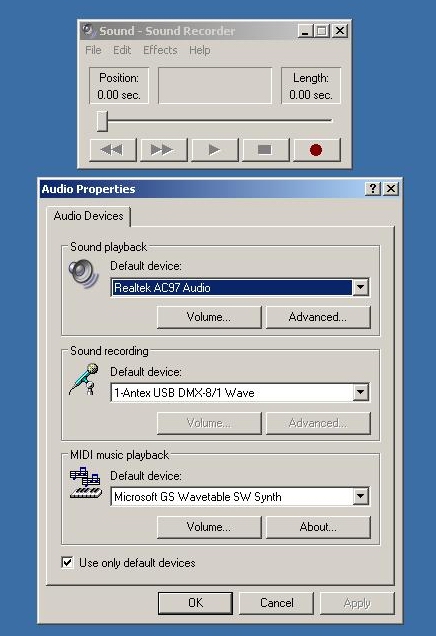
Please contact High Criteria or your Liberty sales representative, if you have any questions concerning the installation of this device.