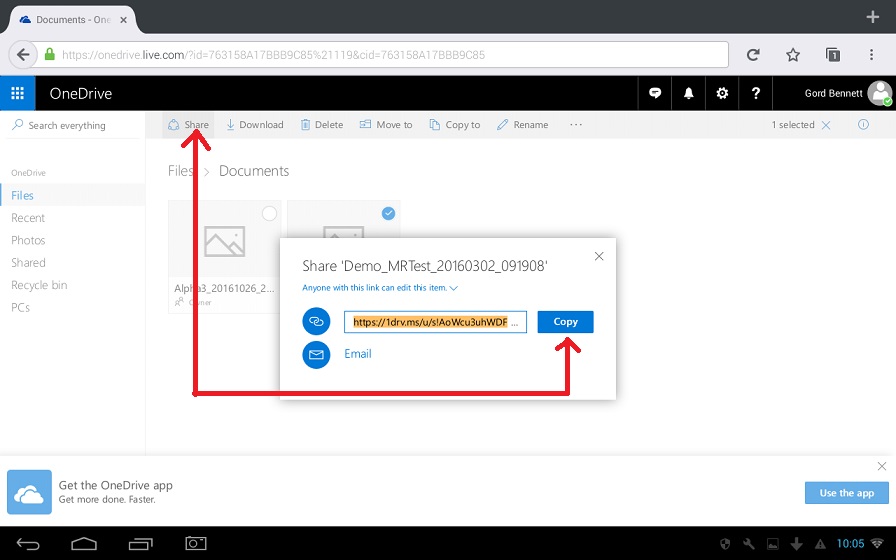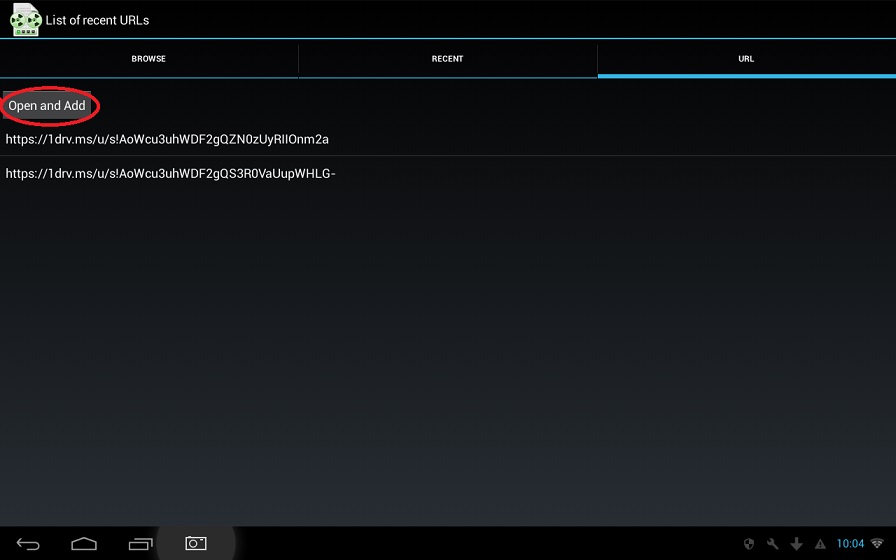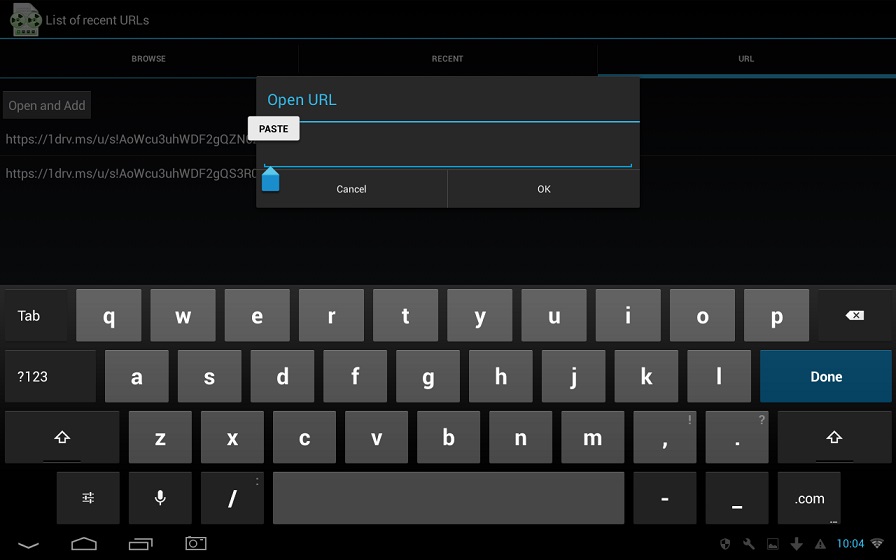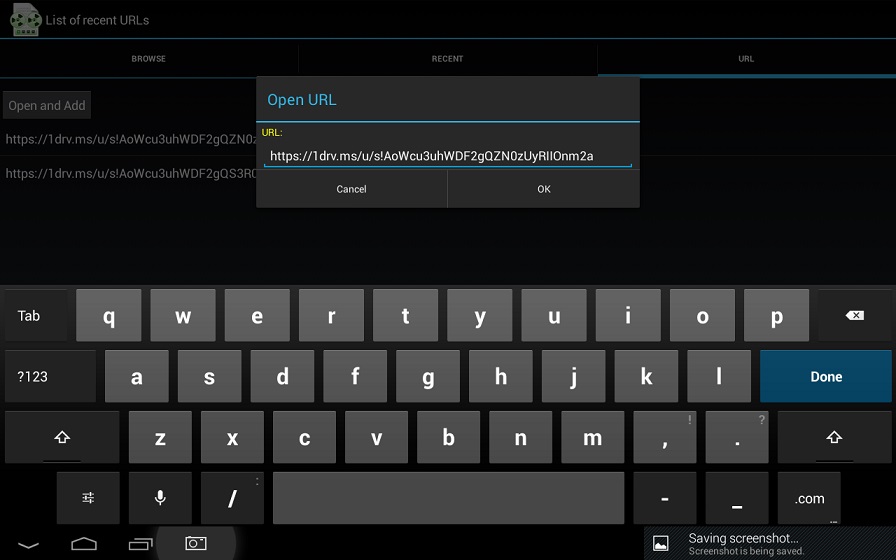Microsoft OneDrive Cloud Services can be used with the Liberty Recording System to facilitate retention of all the recording files onto a cloud file server, or as a mechanism for easily making a file available to remote parties. From the OneDrive cloud, recording files may be streamed for playback, or downloaded for playback. See the descriptions below for details.
- File Retention on OneDrive
- Streaming from OneDrive to an iOS Device
- Download from OneDrive to an iOS Device
- Streaming from OneDrive to an Android Device
Using Microsoft OneDrive for File Retention
Users may make use of OneDrive to retain all of their recording files. To do so, they should install OneDrive for Windows onto the recording computer and then assign the Liberty recording file folder as a OneDrive folder. If the Liberty recording folder is assigned as a OneDrive folder, then as recording files are created, they will automatically be copied to the OneDrive Cloud.
Playback from OneDrive to iOS Devices
Users may playback their recording files from OneDrive onto any iOS device. To do so, they must first install the latest version of the iOS Liberty Player. While on the App Store, do a search on “liberty player” and then install the latest version of the program.
Streaming from OneDrive to iOS Devices
Users may stream the recording files from OneDrive to an iOS device. The first step in streaming a file is to obtain a url link for the file. If OneDrive is installed on the iOS platform, then go to the OneDrive Documents and tap on the file you want to playback. Then tap the “Download Options” on the top right of the OneDrive Window, and then tap on “Copy Link” as seen in the screen capture below.
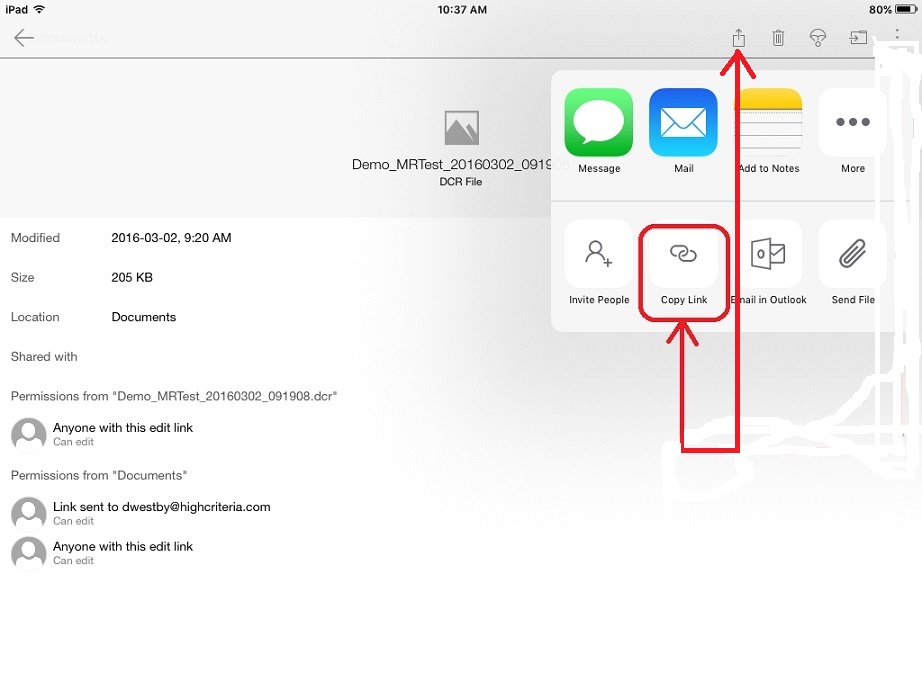 Next, go to the iOS Liberty Player application and go to the Open dialog Window and tap Open => URL. Then tap “Open and Add” at the bottom of the Window. Then paste the previously copied url link into the Open URL box. (the paste becomes active by using a long-tap in the text input area). See the screen captures below.
Next, go to the iOS Liberty Player application and go to the Open dialog Window and tap Open => URL. Then tap “Open and Add” at the bottom of the Window. Then paste the previously copied url link into the Open URL box. (the paste becomes active by using a long-tap in the text input area). See the screen captures below.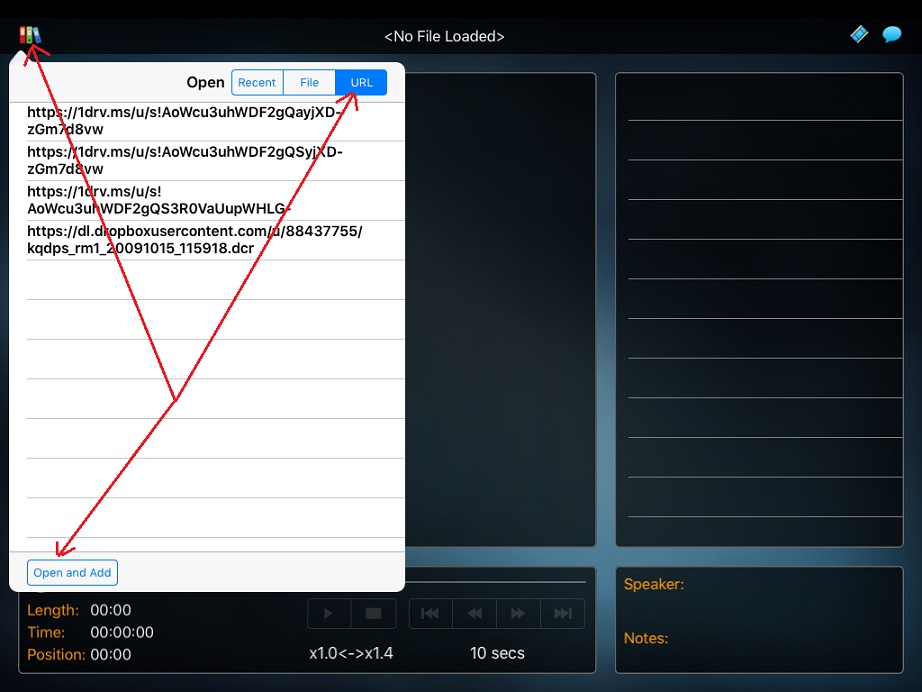
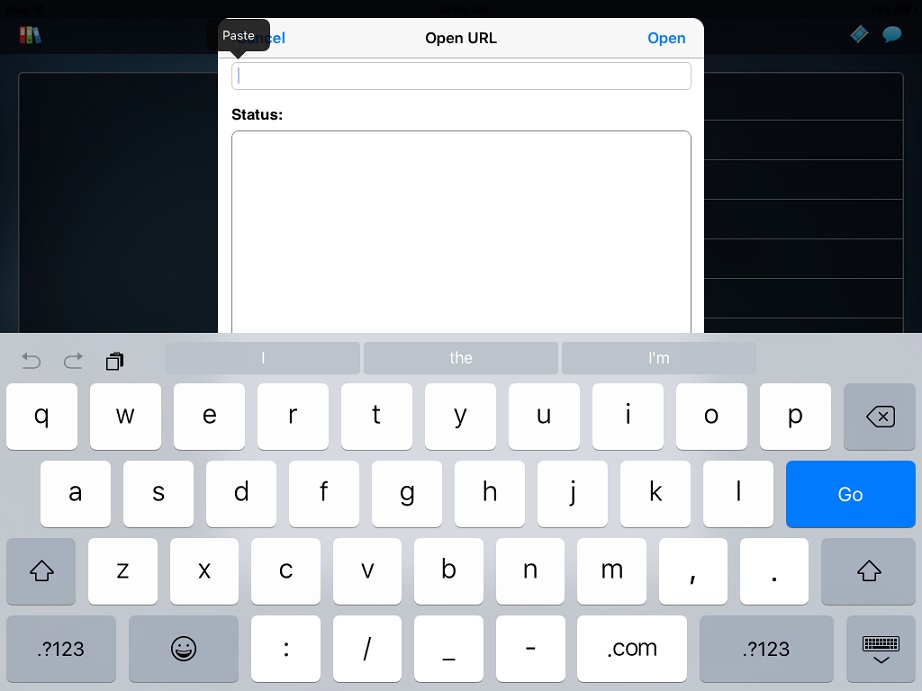
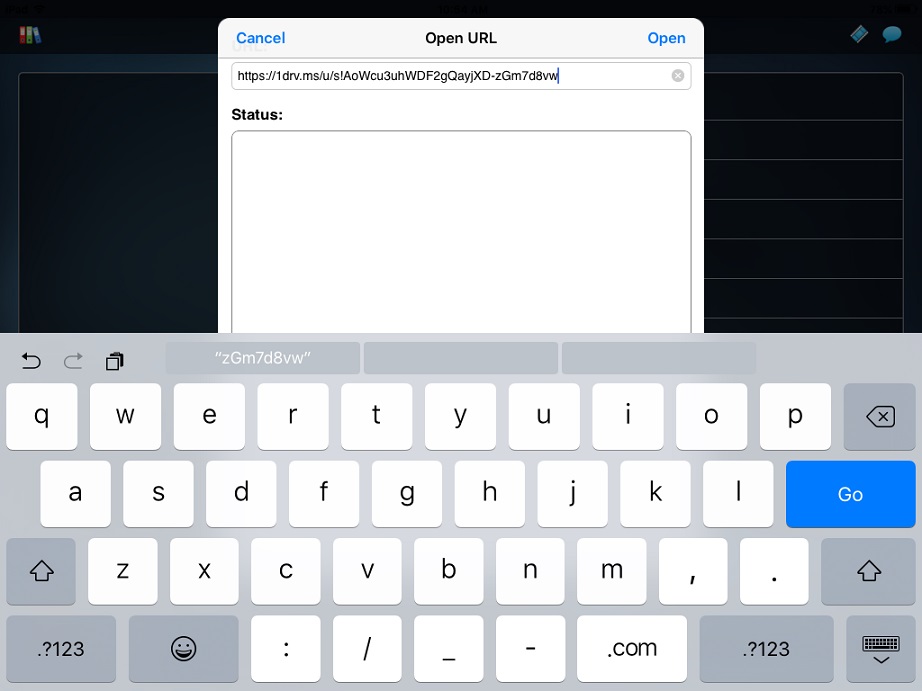
Alternatively, you can capture the url link on another platform and email the url link to the iOS user. In such a case, the iOS user would then copy-and-paste the url link into the Player in a similar manner using iOS copy-and-paste facilities.
Download from OneDrive to iOS Devices
Users may open files downloaded from OneDrive in the iOS Liberty Player program and play them back. In OneDrive on the iOS platform, go to the OneDrive Documents and tap the file you want to playback. Then tap the “Other Options” on the top right of the OneDrive Window, as seen in the screen capture below.
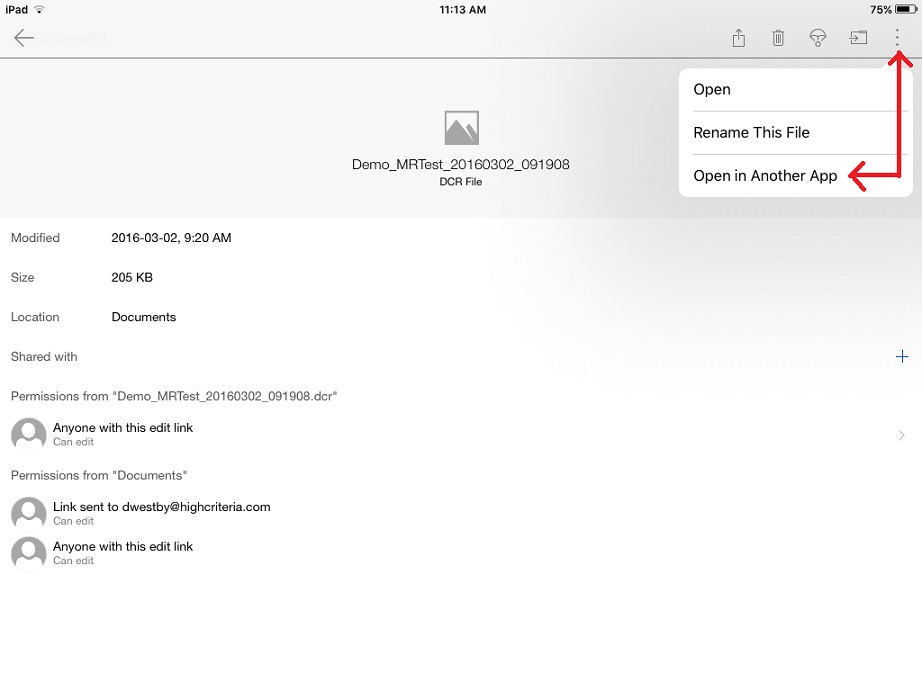
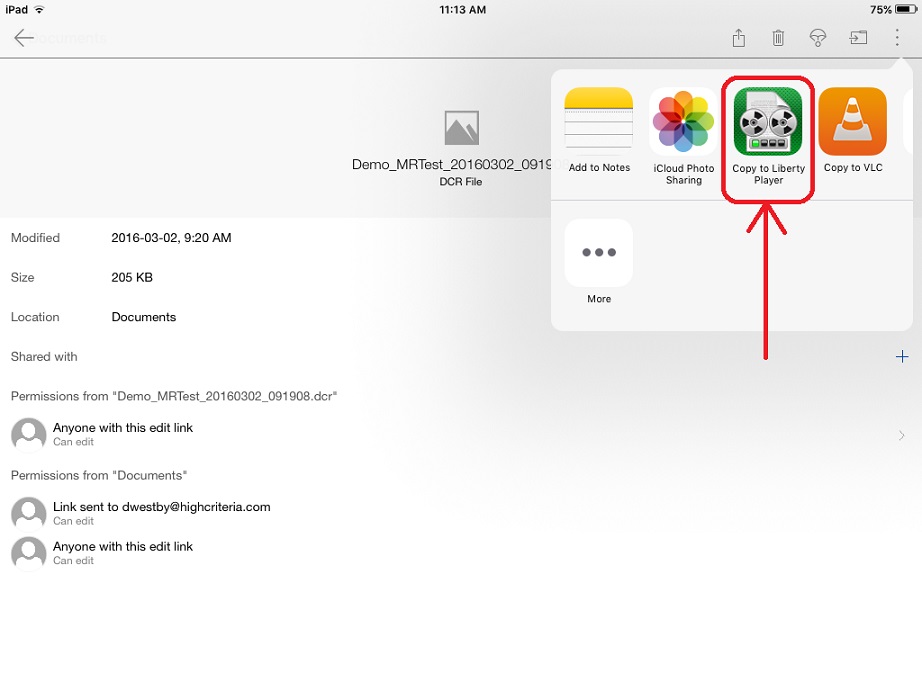
Note, for the playback methods described herein, the file will be a read-only. If users want to modify the file, they must copy the file to the Liberty Player documents using iTunes.
Stream from OneDrive to an Android Device
Users may stream a recording file from OneDrive to an Android device with the Liberty Player installed. First, users should obtain and install the latest Liberty Player for Android (V1.8 6602 or later).
Next, the user must obtain a link to the OneDrive file. An email may be used to send such a link, or the user can browse to OneDrive and select to “Share” the file by copying the link as seen in the screen capture below.